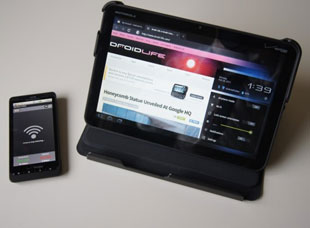Wireless Tether
Wireless tethering is one of the methods that people use the Internet today. Instead of having a connection set up directly to a laptop or PC, a mobile phone is generally used to wireless tether an Internet connection. This method has served to be productive for thousands upon thousands of people across the world. If you want to learn how to wireless tether, then read on.
What You Will Need
In order to set up the wireless tethering effectively, you are going to need your mobile phone, your mobile phone instruction manual, USB cable, your PC, and the driver for your mobile phone modem.
Installing The Modem
First off, you need to have the modem drivers installed for your phone. If you are not sure on this, you can contact the manufacturer to get a device driver identification. After that, simply load the driver onto the phone through a USB cable.
Secondly, most phones require that you first activate the modem. This will allow your phone to serve as the modem for the laptop or PC you are trying to tether it to. Activating the modem can be done through the phones interface, but many of the phones are different. For this reason you should consult the user's manual for instructions on how to activate the modem. Follow the instructions.
Third, now that the phone is set to function as a modem, plug it into the computer via the USB port. The new hardware found wizard should appear and guide you through the set up process. When asked for the location of the driver, provide the correct location.
This completes the installation of the modem.
Creating The New Connection
Now we are ready to create the new connection. This is quite simple and can be completed in a few easy steps. Go to the Start menu, then Control Panel, then the Network icon. Click this and then select "Set up a Connection or Network".
Next, you will be presented with a list of different connection types. You're going to want to select "Set up a Dial-up Connection". In the box that appears, enter in #777 as the dial up phone number. This #777 code will work for the majority of carriers out there. If this code doesn't work for your carrier, contact them to find out the correct code. But like we said, this code is the default to work correctly for most carriers.
After that, you're going to need to create a name for your connection. After you've done this, you're ready for the next step.
You should be ready to connect. At the bottom of the menu, you should see a connect button. Click it and you're done. Your connection is now set up. If you need to reestablish this wireless tether, look in the control panel for the network icon. This will grant you access to manage the connection and its features.
You can wirelessly tether your phone using Wi-Fi or Bluetooth. Both are viable options that can help you get and stay connected through your mobile phone. The Iphone and the Android operating systems are fantastic candidates for a wireless tether, but most any new wireless phone with a compatible modem will work.